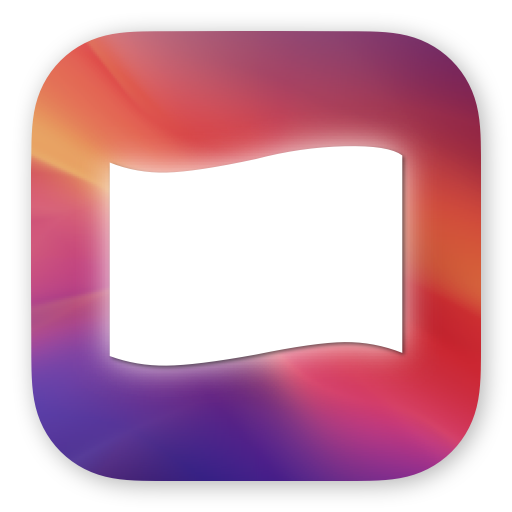
Colorful Input Menu Flags for macOS
for macOS
Fly the flags of your keyboards
Level up your menu bar icon for the active keyboard language.
Make it a glanceable, vibrant country flag instead of dull, monotone letters.
Common problems and solutions
The app won't launch
It's likely launched, but the flag may be hidden due to a crowded menu bar. Try removing some of the other icons to check.
Flags aren't square, they're wavy
They're represented with built-in system emoji. That makes this app lightweight, so your other apps can run smoother.
I don't see the menu to change flag for my input
That means your input language is official only in that one country.
Does this app modify the system input icon?
No, this app has it's own icon for the menu bar. You can fly the flag next to or instead of Apple's icon.
There's no flag for my 3rd party keyboard layout
Please get in touch with more details about that 3rd party software.
The menu doesn't have "Show Emoji & Symbols"
Apple made the emoji panel work in tandem with the app receiving input from the keyboard. And made the panel close when the app becomes inactive (unless it's one of their apps). So effectively, if Flags were to show you the panel via its menu, as soon as you'd switch to the app where you want that emoji to go, the panel would close. Useless.
It's best to open the emoji panel from the app where you intend to put the emoji, either through that app's menu or by tapping the globe key 🌐 on your keyboard.
There is no "Show Keyboard Viewer" either
That one's because Apple does not let 3rd party apps ask for it to be shown (yet).
But you can set up your macOS to show and hide Accessibility Keyboard using Hot Corners (when you park your mouse in the corner of the screen). Open System Settings → Accessibility → Keyboard, and turn on Accessibility Keyboard. Hot Corners should be configured by default, but you can tweak them by tapping on the info icon.
I closed the app, how do I get it back?
Open it from your Applications folder just like any other app